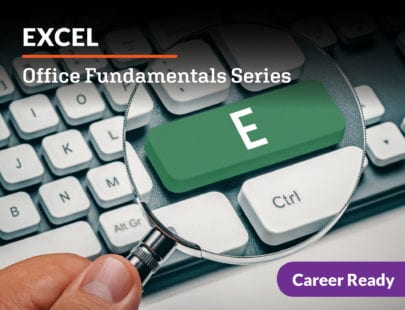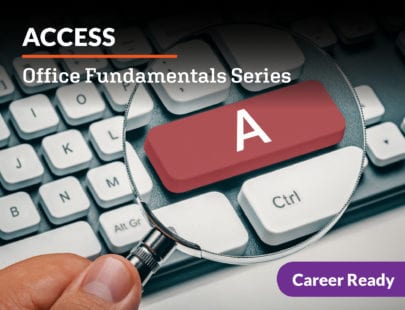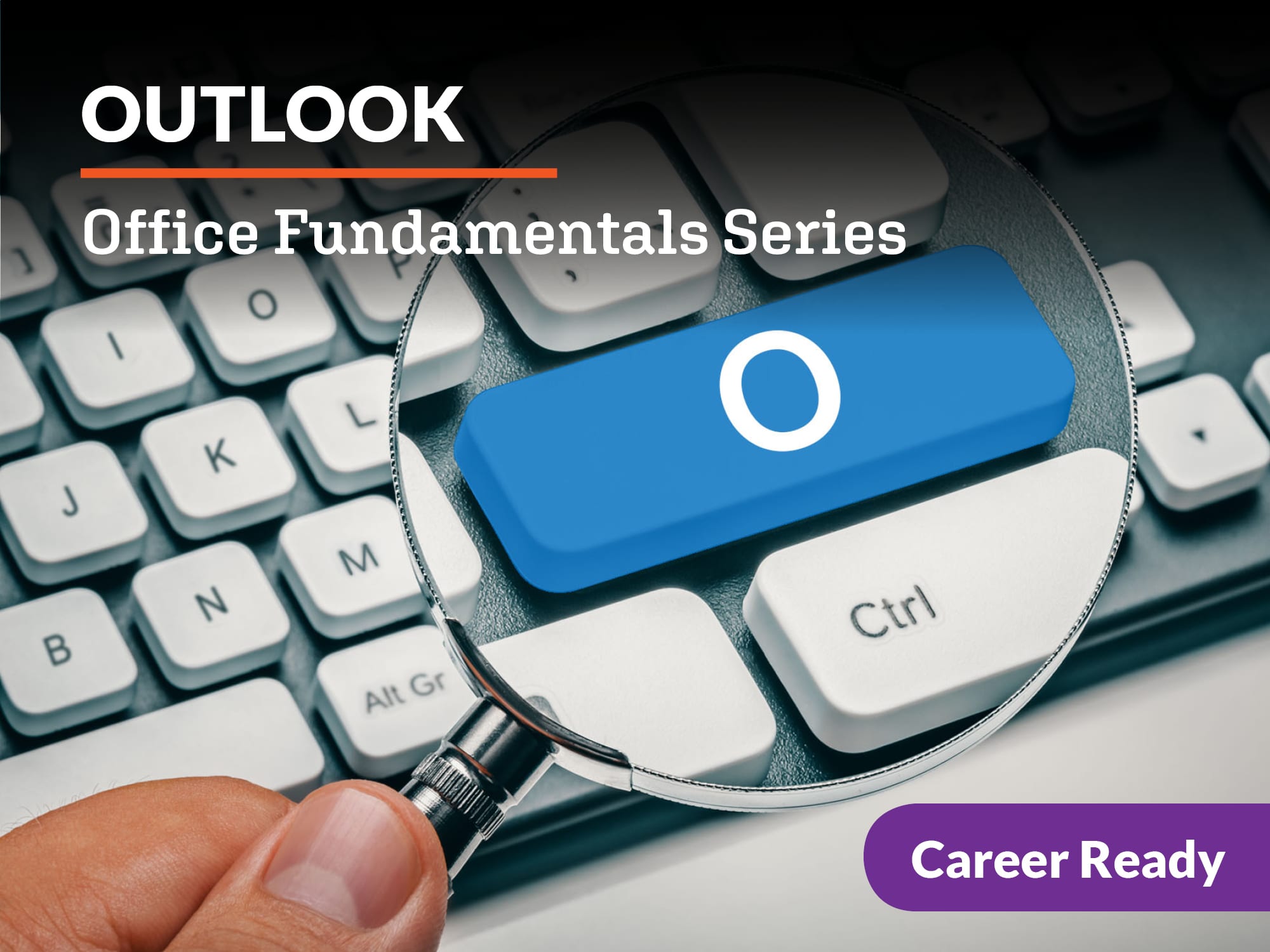
Outlook: Office Fundamentals Series
Master your email and learn about Outlook’s functions to produce professional communications, helping you to succeed in business and in life. Understand effective communication techniques, working with attachments, formatting, replying, and organizing. Be prepared for your day with other features such as calendars, contacts, and tasks. Content of this course will also be applicable to the Microsoft Office Suite certification exam.
Units at a Glance
Unit 1: Jumping in and Getting Organized with Outlook
Communicating effectively and staying organized is vital in today’s hectic world. Microsoft Outlook provides you with tools to help you stay on track and be an effective communicator. Whether you are on the lookout for important emails, managing tasks, or keeping your daily schedule on track, using Outlook can help keep you organized at home, at school—and everywhere in between!
What will you learn in this unit?
- Configure one or more email accounts in Outlook
- Navigate Outlook with ease
- Harness the power of Search
- Get organized using folders
- Print or save important emails and attachments
Unit 2: Getting the Message Out
Being an effective communicator is a vital part of daily life. Whether you are communicating with friends, family, teachers, or employers, achieving the right tone can make all the difference. In Outlook, you will find tools at your disposal that can help you craft, maintain, and deliver a message that’s “just right”—no matter who you’re writing to. From message-sensitivity settings and blind-copying to tabs, tags, and attachments, Outlook looks out for you in ways you’ve never imagined. Take control of your calendar, contacts, and communication so that you’re the one writing the rules—literally!—and set yourself up for success by mastering your messaging. The sooner you start, the sooner you will reap the rewards that come with effective and efficient communication!
What will you learn in this unit?
- Read new messages and open attachments
- Delete, reply to, and forward messages
- Create drafts of your communication
- Recall a sent message
- Use Cc and Bcc effectively
Unit 3: Keeping Yourself Organized with Outlook
Unless you have a personal assistant, managing your inbox and staying on top of your communications can be a daunting task. Fear not! Outlook offers a number of features to help you keep your messages organized. From creating folders and categories to message archiving and encryption, you’ll have everything you need to keep your inbox in order. Just leave it to Outlook and bring your email game to the next level!
What will you learn in this unit?
- Work with folders to keep your messages organized
- Create categories to easily see your messages’ topics
- Save space in your inbox by using an archive
- Secure your email with encryption
- Describe types of communication in the corporate environment
Unit 4: Check Your Calendar
Keeping up with sporting events, project due dates, club meetings, and the rest of the everyday events in your life can be overwhelming. Harnessing the power of Outlook’s calendaring features will help manage all of those dates and appointments. Accessing your calendar on-the-go from your mobile device and being able to set reminders about those important items on your calendar will help you make sure you don’t miss any of those important appointments. Just think of Outlook as your very own personal assistant!
What will you learn in this unit?
- Configure your calendar
- Schedule appointments, invite others, respond to invitations, and set reminders
- Work with multiple calendars
- Print, save, and share your calendar with others
Unit 5: Staying on Task
Using a calendar is a great way to keep on top of your appointments and meetings. Combining your calendar with a task list can be an even more powerful way to ensure that you are staying on track, not only to ensure that you are where you need to be when you need to be, but to ensure that you are also tracking all of those to-do items to help you meet your goals. Outlook gives you the ability combine these two great tools to become a scheduling master.
What will you learn in this unit?
- Create tasks to track to-do items
- Develop and manage task reminders
- Set recurring tasks
- Track and complete tasks
Unit 6: Connecting with Contacts
Keeping up with all the different ways to contact people these days can be a chore. But having that important contact information can be vital and will allow you to choose an appropriate method for your communication. Being able to easily keep track of phone numbers, email addresses, mailing addresses, web sites, and even notes about a given contact could make the difference in you being able to effectively communicate with your important contacts. Outlook makes managing contacts easy, allowing you to track all of that information and more.
What will you learn in this unit?
- Create contacts in Outlook
- Manage contacts in Outlook
- Import and export contacts
- Print contact lists
Unit 7: Groups Get It Done
Working with groups is a normal part of life. Whether you are working on a project with a group from school or tackling a project with colleagues as work, collaboration is a very common way of getting things done. This means that you will need a way to communicate effectively with those groups. These days, there are a wide range of tools to help you with this. Outlooks offers you the ability to manage groups, providing an efficient way to communicate with any group—large or small.
What will you learn in this unit?
- Create groups from your existing contacts
- Manage Outlook groups
- Add group notes
- Remove group members
Unit 8: Maximizing Your Use of Outlook
Outlook offers you a wide range of tools, features, and functions to help manage your daily communication, tasks, and schedule effectively and efficiently. It’s now up to you to harness its potential and streamline your communications, synchronize your contacts, and maximize your time. Bring everything you have learned about Outlook together and hone the management of your email, calendar, and tasks with this all-inclusive application. You’re now armed with a powerful advantage over the use of separate systems to manage data. Continue to take control of your inbox with Outlook!
What will you learn in this unit?
- Work with notes in Outlook
- Perform advanced task management
- Create templates and drafts
- Articulate and demonstrate Outlook best-practices
Required Materials
Physical Materials
- a computer with audio and video recording capability (or a video recording device)
Technical Materials
- Internet access
- Microsoft Outlook
- Microsoft Word
- Vistaprint.com account or similar
- Zoom.us account
- Presentation software, such as Microsoft PowerPoint
- Microsoft account